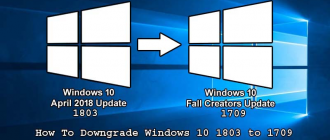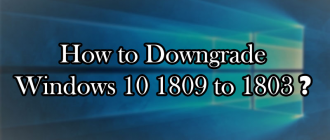This article of Geeabo teaches you how to check How to Check What Version of Windows I Have installed on my PC.
It will take only 2 to 3 minutes.
So, for better understanding, read the article till the end.
In the entire web, you found this article the best, because this article is short and easy to understand.
When do you need to know the Version and Bit of Windows?
There may be different reasons to know about the Version and Bit.
But mainly, you need to know the version and bit of Windows –
- When you trapped in a problem,
- When you want to change some settings in your Windows PC,
- When someone asks you, etc.
Friends, knowing the version of windows and bit version of your Operating System is quite easy.
So, without further delay and making this article lengthy.
Let’s Get Started.
How to Check What Version of Windows I Have
Follow the steps to know.
1. Open Run – Press Windows Key + R to open the Run command. You can also open run by right click on Start and then click on Run.
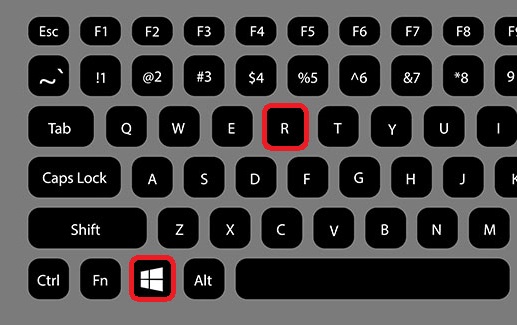
2. Type – Now type “winver” in the text field and click on OK.
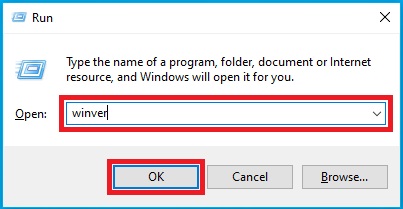
3. Version – After clicking on OK, it will open a new window with detailed information on our windows version.
Here you will see all the details like –
- Which Windows Operating System I have?
- Which version of Windows installed on our PC? and
- Which build is running on our PC?
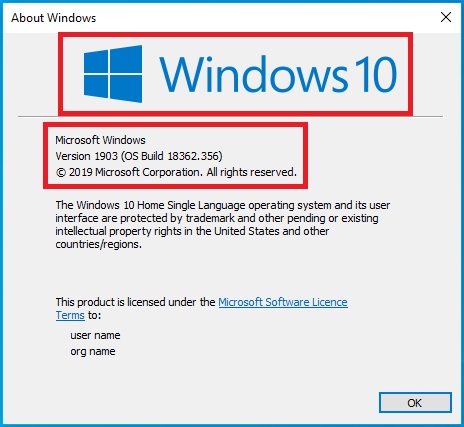
Check Whether My PC Is 32 Bit or 64 Bit
1. Go to System Properties by pressing the Windows Key + Pause or Pause Break Button on the keyboard.
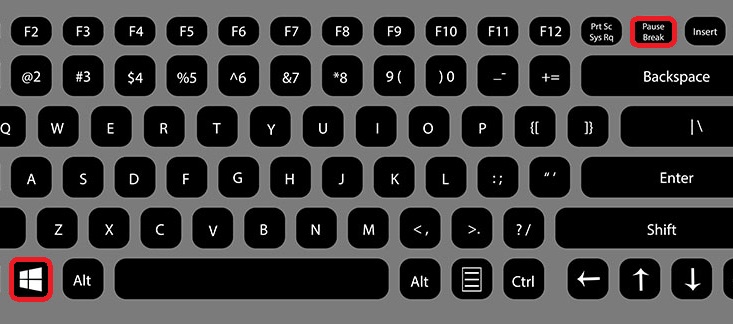
Or
You can also access System Properties by right-clicking on My Computer or This PC and then click on Properties.
2. After clicking on properties or Windows Key + Pause Button, it will open a new window with your Operating System bit version.
So this was the whole process on How to Check What Version of Windows I Have on my PC.
I hope it helps you.
If you have any questions or suggestions regarding this article, feel free to drop a comment in the comment box below.
No matter whatever your comment is.
So, write your comment without any hesitation.
If you liked this article, Do Like Comment and Share it On Facebook, Twitter, and other Social Networks.
And if you are having trouble finding an article, please leave your comments anywhere on our blog.
Thank you for coming.
Geeabo.