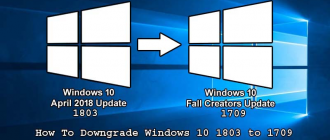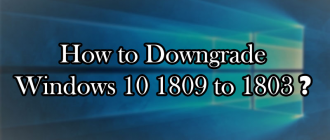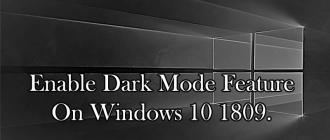This article of Geeabo teaches you How can you Rollback or Downgrade your Windows 10 1903 to 1809 immediately.
Friends, there is an easy and official way to Downgrade your Windows 10 PC and this way is given by Microsoft.
But, you can use this feature to downgrade your Windows 10 PC only within 10 days.
If you cross the limit of 10 days, then this feature will automatically hide or stop highlighting.
Mean that if the upgradation of your Windows 10 PC to 1903 is not going more than 10 days then you can easily go back to the previous version.
Yes, there is also an Alternative way to Downgrade Windows 10 1903 to 1809 after 10 days.
But here I’m gonna tell you the official way to downgrade.
So, if you are not crossing the 10 days limit then this article will definitely for you.
One more thing that if you also want to know the Alternative way to Downgrade your Windows 10 after 10 days then leave your comment in the comment section :).
If I got more than 15 comments then I will write the article for you too.
So, without making this article too lengthy lets get started.
How to Downgrade Windows 10 1903 to 1809?
#1. Go to Update & Security under Settings (Press Windows Key + I).
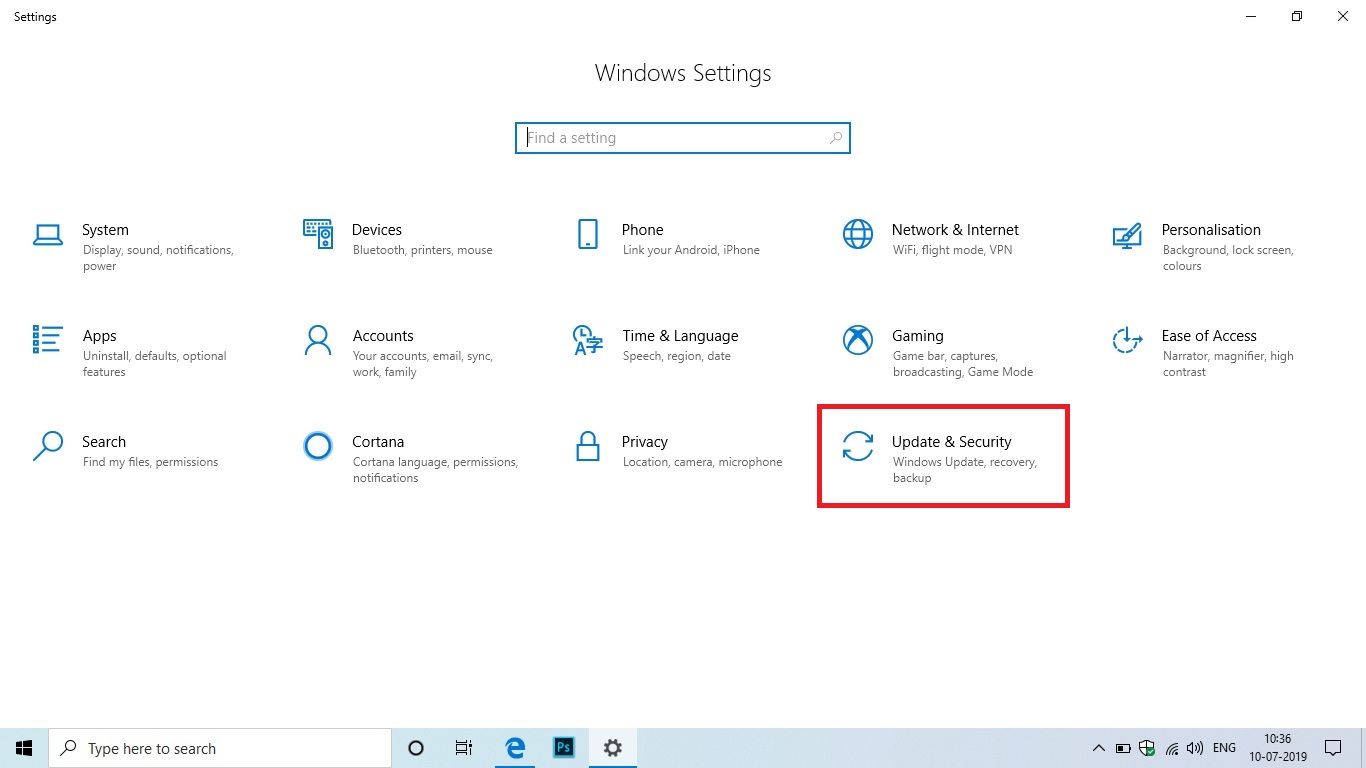
Awesome Keyboard Shortcuts you should definitely know.
#2. Now Click on Recovery.
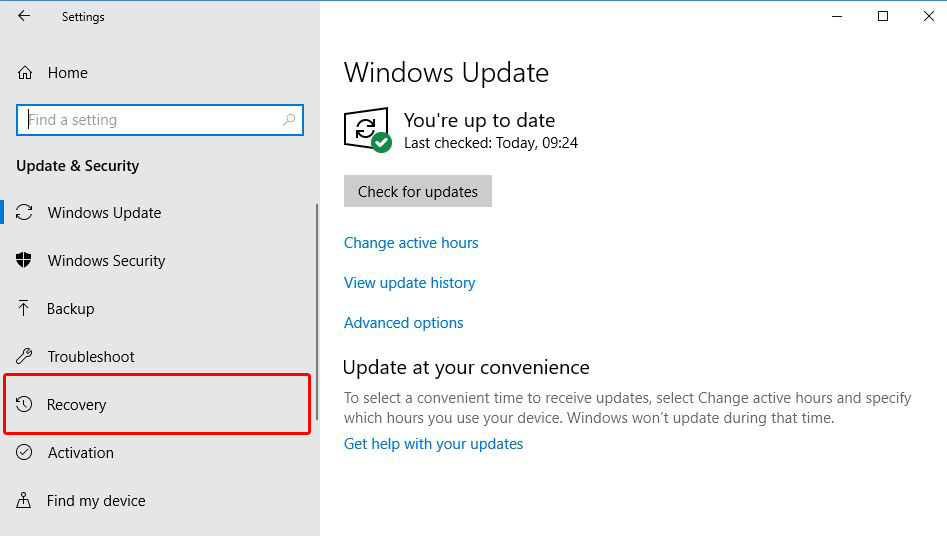
#3. Here you can see an option to Go back to the previous version of Windows 10.
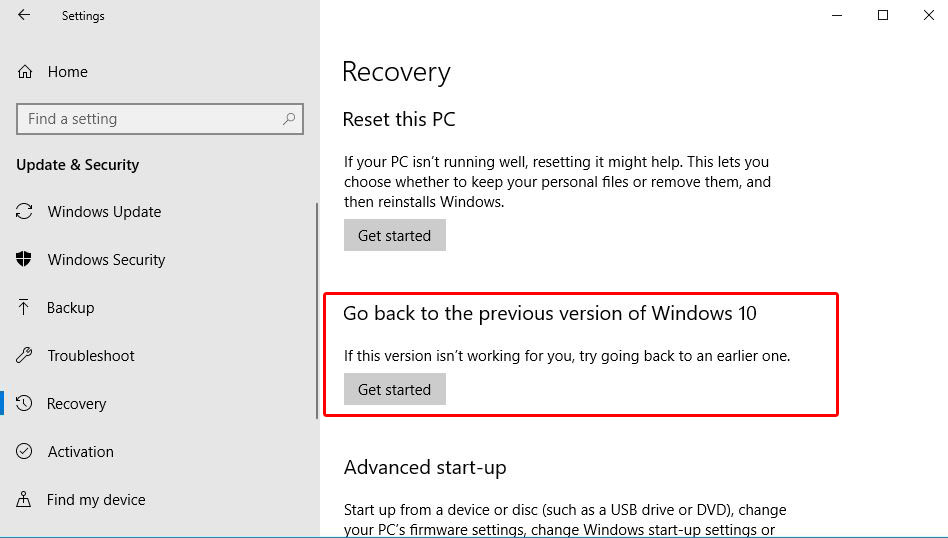
#4. Simply click on Get Started button.
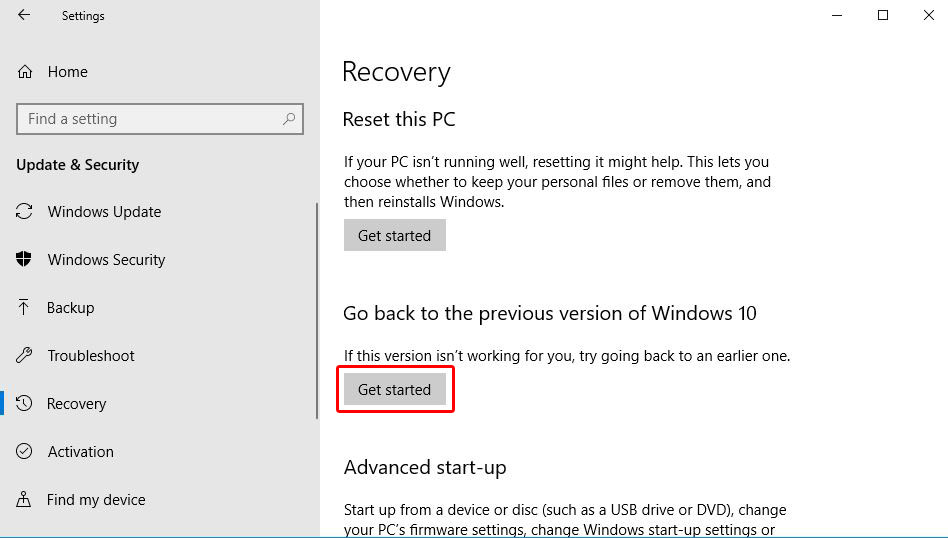
#5. After click on Get Started button, it will open a new popup window. So, wait for a couple of seconds.
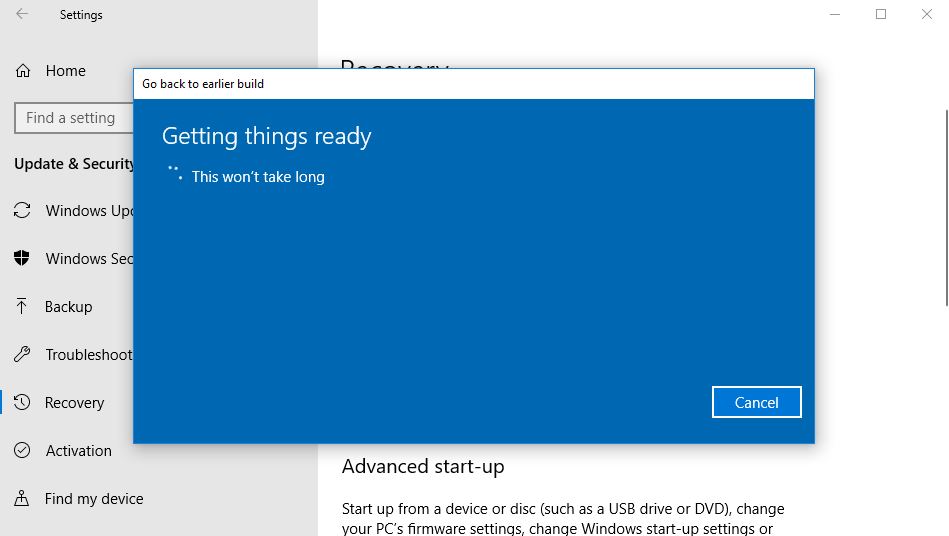
#6. Now Windows will ask you that Why are you going back? Windows ask these question in order to improve your experience. So, I recommend to you, please give the exact reason before going back.
#7. Simply choose the reasons or you can also write your experience and then click on Next.

#8. After clicking on Next, a new popup window will open and said that Check for updates?
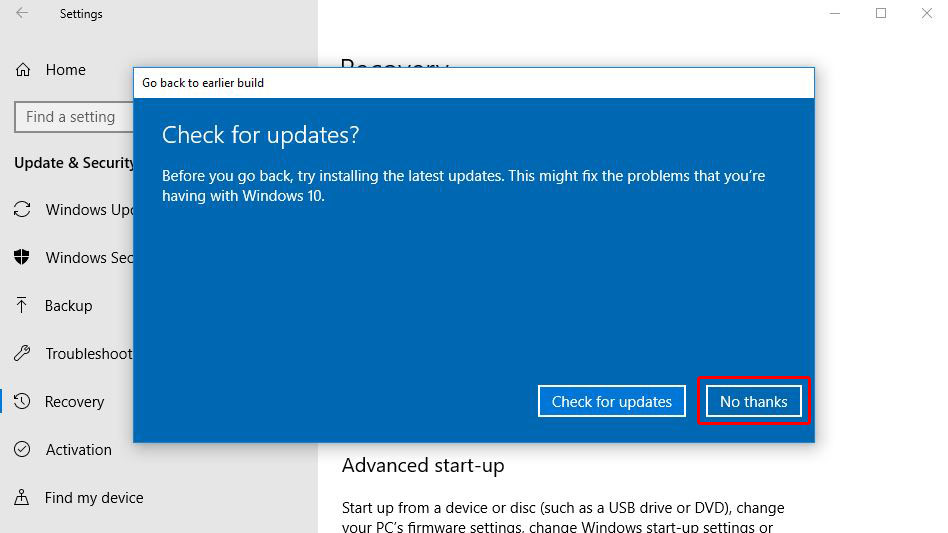
It may happen that after updating to the latest update your problem may fix.
#9. So, if you want to Check for updates before going back then click on Check for updates button or click on No thanks button to go ahead.
#10. After click on No thanks button, it will open a new window (What you need to know?). So, read the warning carefully and click on Next button to proceed.
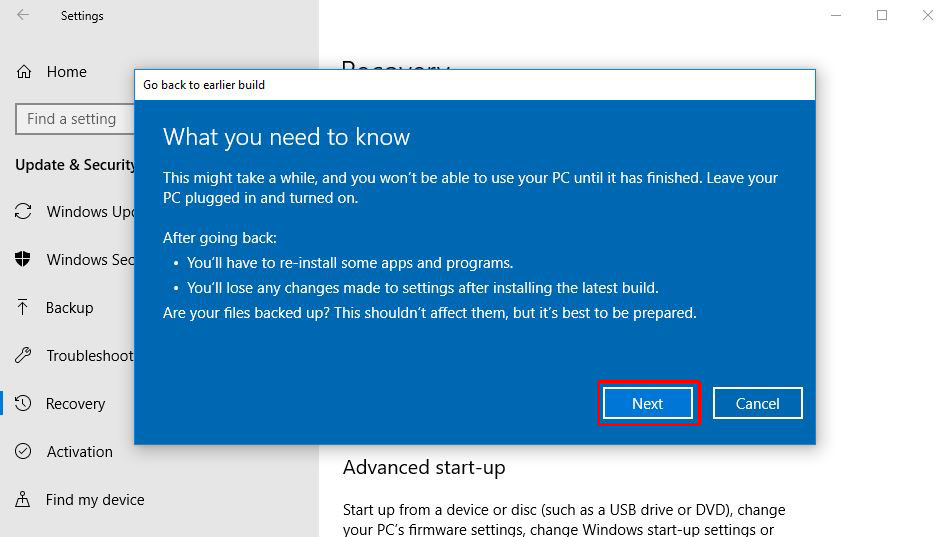
#11. Now a new popup window will open with an important question.
If you don’t remember your old password which you used in 1809 build then don’t go back because you won’t be able to sign in to your PC without it.
So, only proceed if you remember your old password, then click on Next button to go to the last step.
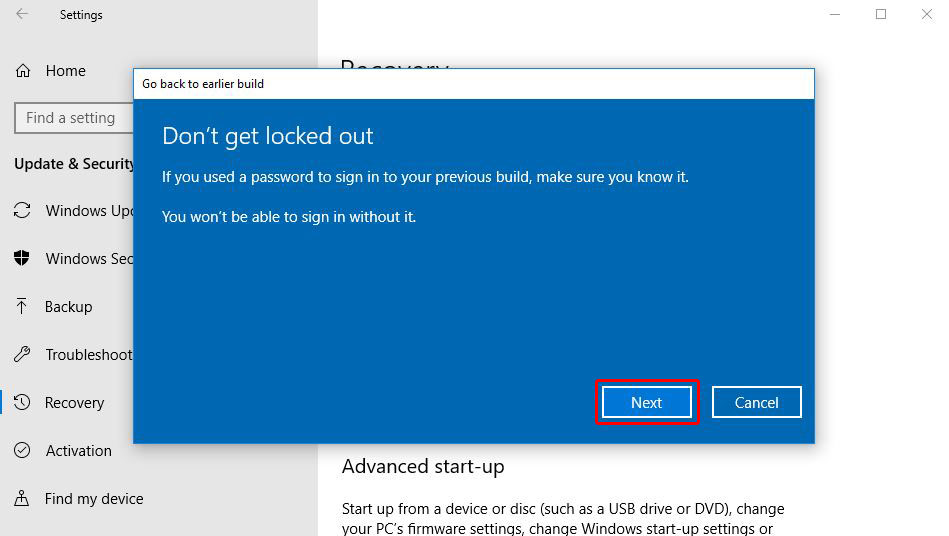
#12. Now, at last, Windows will say that Thanks for trying this build.
#13. Now click on Go back to earlier build button.
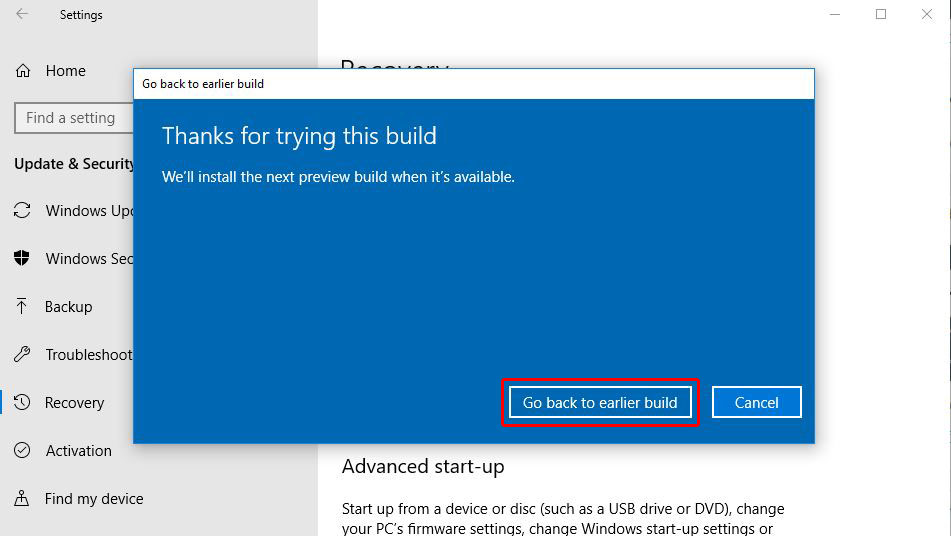
#14. After click on Go back to earlier build button, your PC boots up and start going back.
This will take some time. So, simply wait until the PC completely rolled back. ?
So, this was the process to Rollback or Downgrade Windows 10 1903 to 1809.
If you have any question or suggestion regarding this article, then feel free to drop a comment in the comment box below.
I feel very happy after helping you.
So, write your comment without any hesitation.
No matter whatever your comment is.
If you liked this article, please Like, Comment and Share it On Facebook, Twitter.
And if you want to know about some other topics which you can’ t find on this blog, please drop your comment in any of our articles.
I will definitely help you.
Thank you for your visit and I hope you will come again.
Your Geeabo.