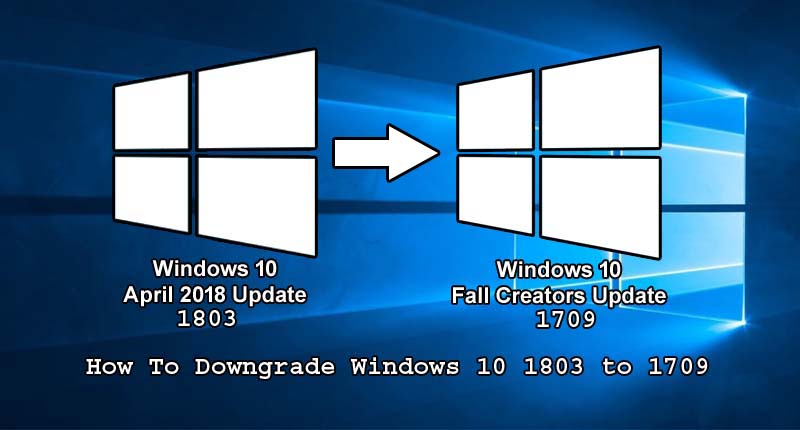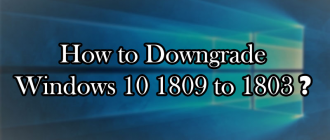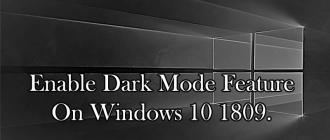This article of Geeabo teaches you about how to Downgrade Windows 10 1803 to 1709.
This release of Windows may solve your all the errors. But if you are not happy with 1803 build, then you can easily go back to the previous version of Windows.
Because Windows has an option to Go back to the previous version of Windows 10.
Before head over to the process to downgrade windows 10 1803 to 1709.
Let’s know something about-
Windows 10.
Windows 10 is a personal computer operating system developed by Microsoft.
It is the first Windows operating system that gets all the feature updates when Microsoft rolls out. The windows 10 PC gets security patches on the daily basis and features update gets once or twice in a year.
If you are also a Windows 10 user then I think you don’t need to use any antivirus on your PC. Because Windows 10 is the best windows when it comes to security.
If you are not using Windows 10 on your PC then I highly recommend you to use it. And I promise that after using Windows 10 you forget all the previous Operating Systems.
In my PC, I am using Windows 10 Home without any antivirus from the first release or from July 2015. And I didn’t face any problem till now.
As I tell that I am using Windows 10 from the last 3 years and I install and use all the features update for free. This is the best of this new Windows 10 operating system.
How to Downgrade Windows 10 1803 to 1709
Follow the steps carefully to Downgrade Windows 10 1803 to 1709.
#1. Go to the setting (By pressing Windows Key + I).
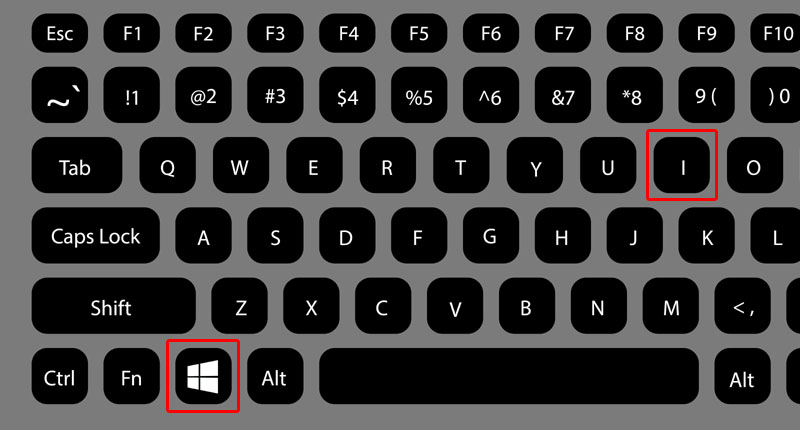
#2. Now scroll down and go to Update & Security.
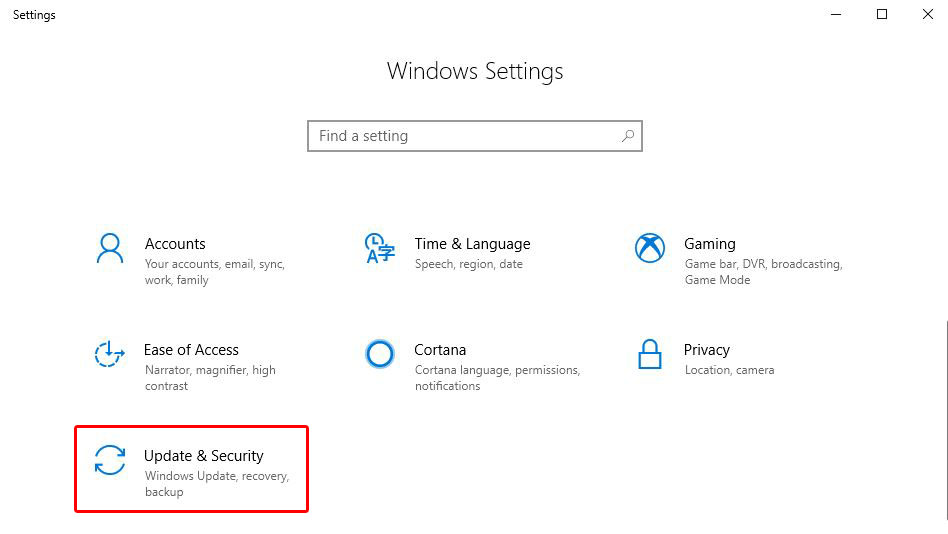
#3. Now click on Recovery option from the left sidebar of the Settings window.
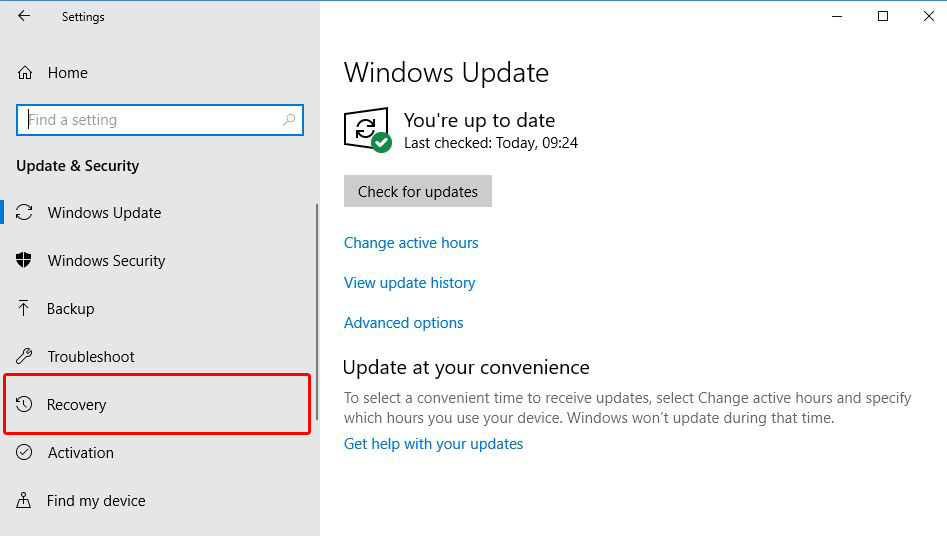
#4. Here you can see an option to Go back to the previous version of Windows 10.
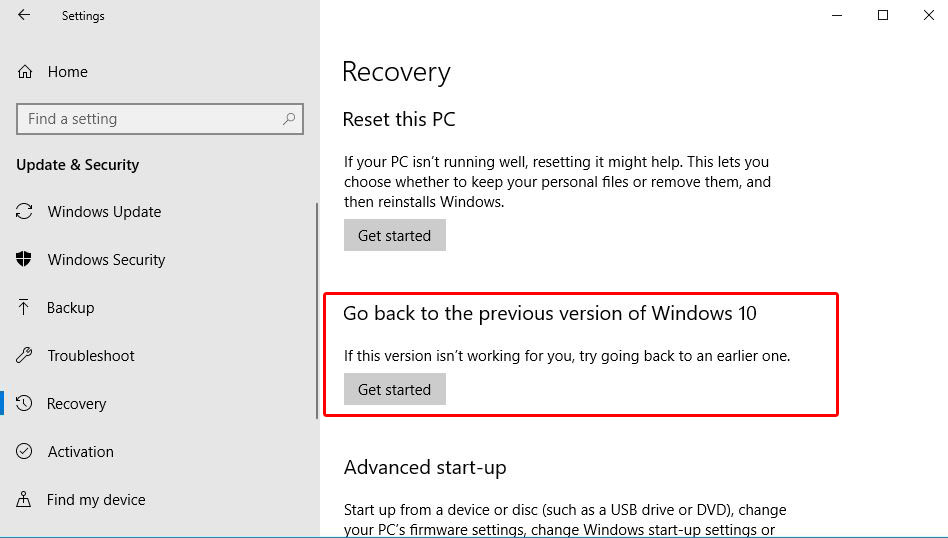
#5. Simply click on Get Started button.
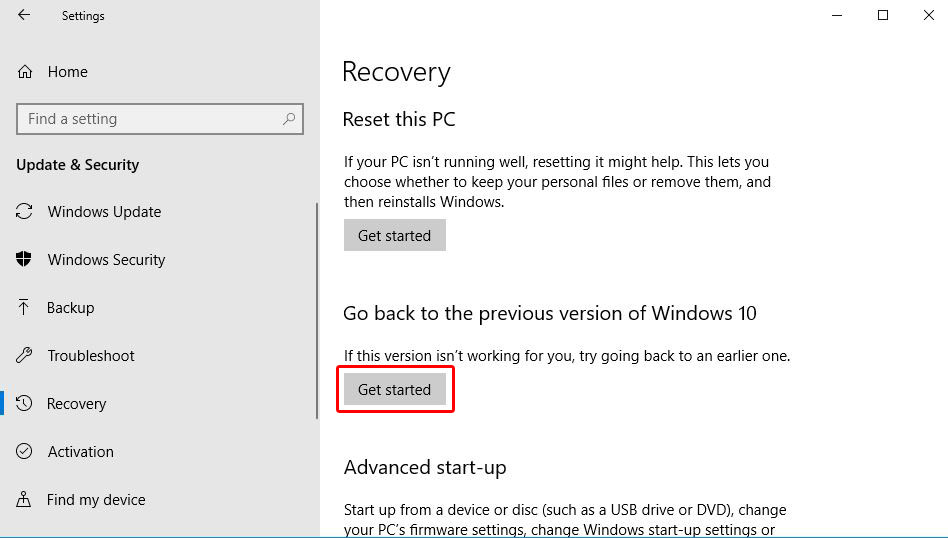
#6. After click on Get Started button, it will open a new popup window. So, wait for a couple of seconds.
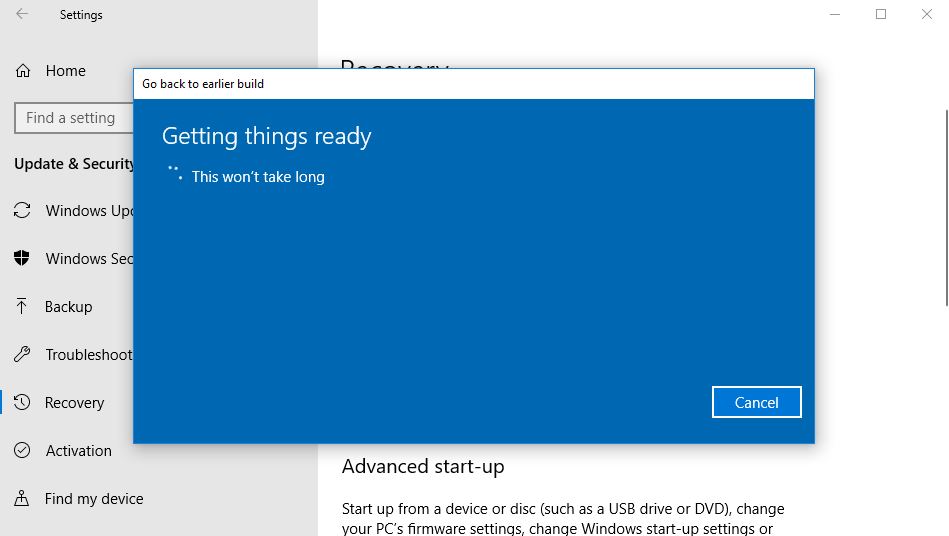
#7. Now Windows will ask you that Why are you going back? Windows ask these question in order to improve your experience. So, I recommend to you, please give the exact reason before going back.
#8. Simply choose the reasons or you can also write your experience and then click on Next.

#9. After clicking on Next, a new popup window will open and said that Check for updates?
It may happen that after updating to the latest update your problem may fix.
#10. So, if you want to Check for updates before going back then click on Check for updates button or click on No thanks button to go ahead.
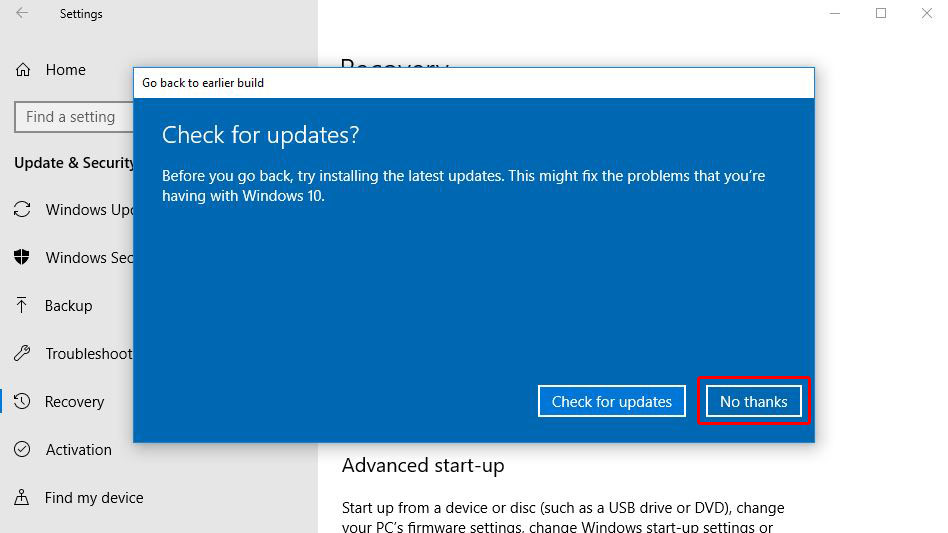
#11. After click on No thanks button, it will open a new window (What you need to know?). So, read the warning carefully and click on Next button to proceed.
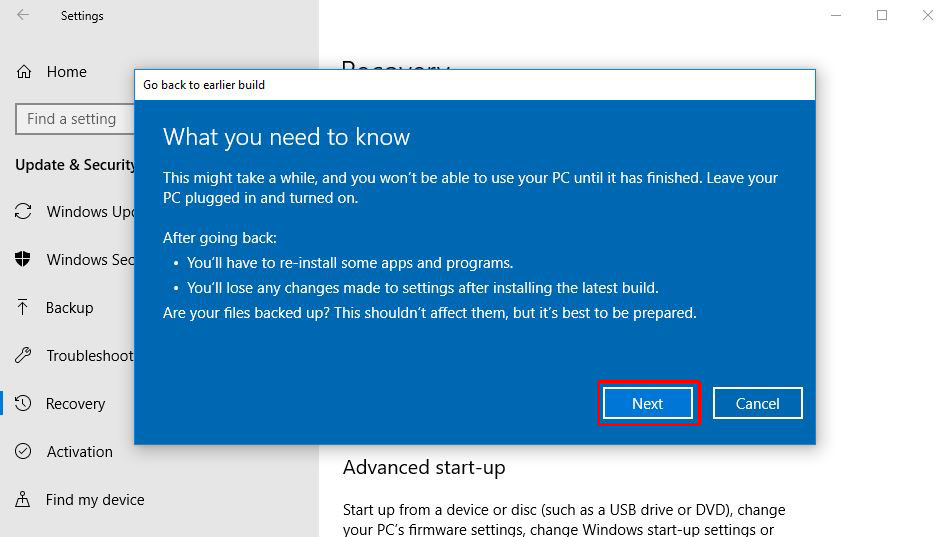
#12. Now a new popup window will open with an important question.
If you don’t remember your old password which you use in 1709 build then don’t go back because you won’t be able to sign in to your PC without it.
So, only proceed if you remember your old password, then click on Next button to go to the last step.
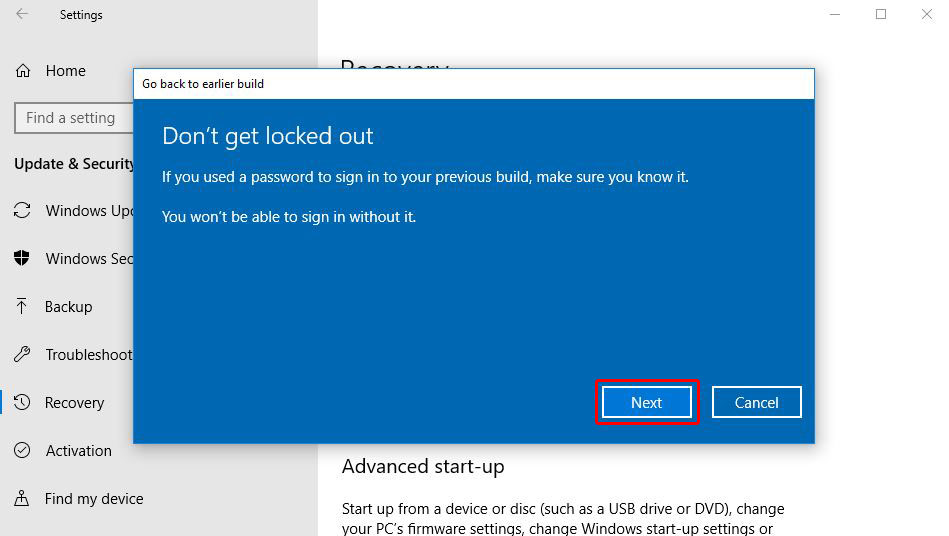
#13. Now, at last, Windows will say that Thanks for trying this build.
#14. Now click on Go back to earlier build button.
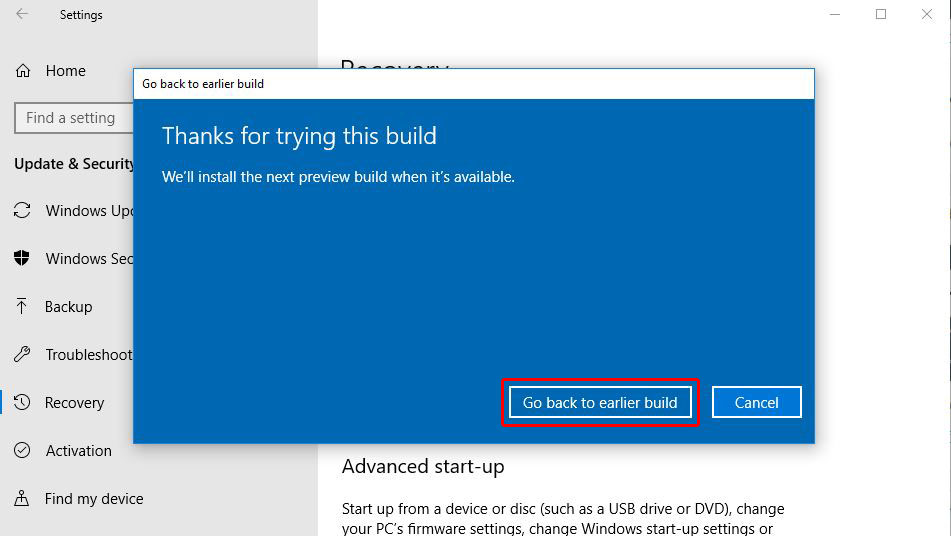
#15. After click on Go back to earlier build button, your PC boots up and start going back.
This will take some time. So, simply wait until the PC completely rolled back. ?
Conclusion
So, if you found instability on your PC then by following these steps you can easily rollback Windows 10 to the previous version i.e. (1803 to 1709).
This is very easy to downgrade Windows 10 to 1803 to 1709.
Make sure that your all new applications were uninstalled when you rollback Windows 10 to the previous version.
Your files and folders are not be deleted in this process.
Once you start the process, you can’t stop it till finish.
15 steps which you need to follow to easily downgrade Windows 10 to 1803 to 1709.
So, this was the process to “Downgrade Windows 10 1803 to 1709“.
If you have any question or suggestion regarding this article, then feel free to ask me in the comment box below.
After helping you, I feel very happy.
If you liked this article, please Like, Comment and Share On Facebook, Twitter, Google+.
Thanks for your visit and I hope you will come again.