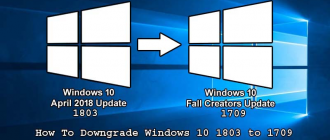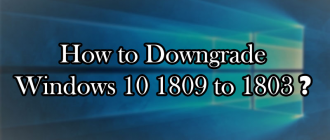This article of Geeabo teaches you about Recover Forgotten Windows 10 Local Account Password.
Friends, the moment when you have forgotten your Windows 10 Local account password is quite disappointing.
But it is normal.
If you are a human being then it is normal to forget passwords and stuff.
So, don’t be panic about this.
Because I have a perfect solution to this problem.
So, without wasting any time let’s come to the point.
Recover Forgotten Windows 10 Local Account Password
Simply follow carefully all the steps to Recover Forgotten Windows 10 Local Account Password.
Step 1. Start your PC and click on Power icon in the bottom right-hand corner of the lock screen.
Step 2. Now press and hold down the Shift key then click on Restart.
Step 3. After clicking on Restart, it will open the Boot options menu.
Step 4. Now Select Troubleshoot then Reset this PC and then Remove everything.
Step 5. After doing all these processes, your PC will restart and will reset itself.
So, don’t be panic.
Simply grab a cup of coffee and enjoy because it will take some time.
This method works in all the versions of Windows 10.
So, you can apply this to any versions of Windows.
Recover Password For Windows 10, version 1803.
Friends, If you are using Windows 10, version 1803 then you have one more option to recover the password.
You can open your PC without resetting it.
But this works only when you are already set a security question for your Windows 10 local account password.
Security question helps you to get unlocked your Windows 10 PC without any problem.
Steps-
Step 1. Click on Reset Password on the sign-in screen. The Reset Password option will show when you enter an incorrect password.
So, Enter any password.
Step 2. Now enter the answer to the security questions.
Step 3. Now generate a new password by clicking on New Password option.
Now after setting up the new password, you are able to get unlock your Windows 10.
Hope it will work for you.
Conclusion.
Friends, don’t be panic after forgotten your Windows 10 local account password.
Because there is an option to get unlock the PC without affecting any files and folders which are in the PC except Drive C.
So, there is a solution for each and every problem.
This is not a big issue.
But after this, try to remember your passwords all the time.
And if you can’t remember all the passwords then write it in your personal diary.
Because resetting the password of all the things and services is not so easy.
Hope you get my point.
If you have still any problem then please ask me to clear all of your confusions.
So, this was the process to Recover Forgotten Windows 10 Local Account Password.
If you have any question or suggestion regarding this article, then feel free to ask me in the comment box below.
After helping you, I feel very happy.
If you liked this article, please Like, Comment and Share it On Facebook, Twitter, Google+.
Thank you for your visit and I hope you will come again.