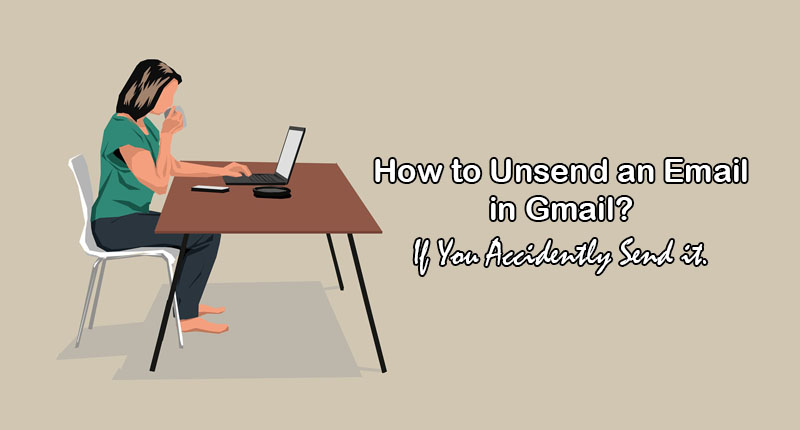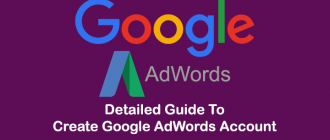This article of Geeabo teaches you How Can I Unsend an Email in Gmail.
Friends, whenever you send an email, you probably won’t have the option to take it back.
And it becomes a problem for you when you communicate something specific and accidentally send it to inappropriate people.
Now here, a simple question arises in everybody’s mind that Can I Unsend an Email in Gmail?
So, the answer is Yes!
Google proffers a fast and effective way to unsend an email in Gmail before something goes wrong.
The Undo Send feature brings the email back.
That prevents the email from showing up in someone’s inbox until you’re all set.
So, without further delay, let’s know about the steps you need to follow to configure the settings to unsend an email in Gmail.
How to Unsend an Email in Gmail?
After sending an email, Undo option appears for few seconds.
Simply click on the Undo option, and you will see that your emailed files will come back in the same way as you sent it.
This feature authorizes you to completely change the substance and address before sending it as planned.
There’s no time limit on to what extent you need to deal with it.
You can take time as much as you want to edit the email you previously sent.
You can also delete the entire email and start from the beginning once again.
Step 1. Check the Undo Send Settings.
Previously, you had to change your Gmail settings to undo an email.
But nowadays, Google added Undo Send feature as a default feature in Gmail.
But it’s better to check that the undo send feature is enabled on your Gmail account or not.
So, let’s have a look at the Settings.
#1. Sign in to your Gmail account.
#2. Move your cursor to the Gear icon below the search bar.
#3. Now click on Settings.
All the essential settings are available here that can help you to customize your Gmail account.
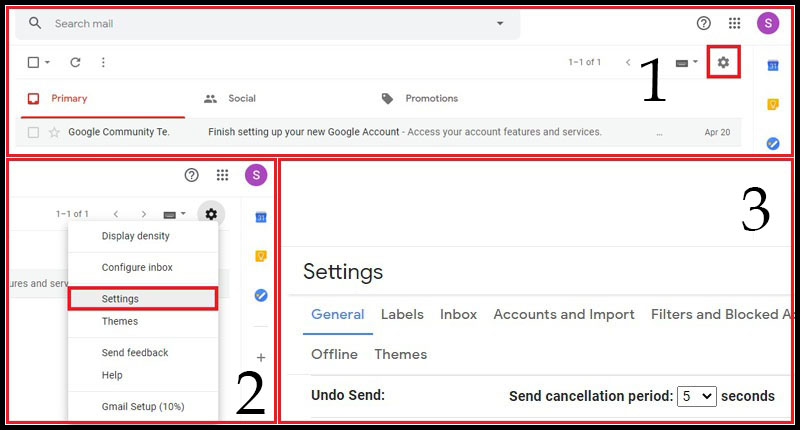
#4. Now move your cursor to the Undo Send Option, which is probably on the 4th number.
Step 2. Send Cancellation Period – Gmail.
Here, you will see a choice to change the Send cancellation period.
You know better how long you should have the option to review the email.

You can decide for up to 5, 10, 20, or 30 seconds after you sent it.
The cancellation period timing is set to 5 seconds by default.
But in most of the cases, 5 seconds isn’t long to acknowledge you committed an error and click on the Unsend option.
So, I recommend you to increase this cancellation period to 10 to 20 seconds.
Step 3. Save Changes.
Lastly, scroll down to the bottom of the page and click on Save Changes.
After clicking on Save Changes, Your setting to Unsend an Email in Gmail is completed.
But one important thing that you should know.
Email may appear in the inbox of the people where you have sent it.
And it will also be visible as long as the Unsend option is available on your computer screen.
Recalling the email will make it vanish, but it may be possible that someone can start reading it.
So, it’s as yet essential to act rapidly.
How to Unsend an Email in Gmail (Smartphones)?
Recalling an email on iOS or Android is as easy as on a web browser and does not require you to change any settings.
Whenever you send an email to someone, an Undo option appears for a few seconds on the bottom of your mobile screen.
Just tap the Undo button, and it will help your sent emails disappear from their inbox.
Make sure to do this work fast because this option appears for only a few seconds.
My Recommendation on How to Unsend Email in Gmail.
It is better to send a test email to see that the feature is working or not.
Because, sometimes even after doing all the settings correctly, the changes you have made are not saved.
Therefore, send a test email so that you can be sure that the changes you have made have been saved.
So, this was the complete procedure on How to Unsend an Email in Gmail.
I hope you liked this article.
If you have any questions or suggestions regarding this article, feel free to drop a comment in the comment box below.
No matter whatever your comment is.
So, write your comment without any hesitation.
If you loved this Blog Post, Do Like Comment and Share it On Facebook, Twitter, and other Social Networks.
And if you are having trouble finding an article, please leave your comments on our blog.
Thank you for coming.
Geeabo.